How to Unlock Compaq Windows 8 If Forgot Password
Forgot password on your Compaq laptop/desktop Windows 8 and are locked out of the machine? How to unlock the Compaq computer?
Take it easy. All you need to do is resetting the forgotten Windows 8 password and then you are able to unlock your Compaq laptop/desktop Windows 8. Some people may think about choosing a new password via resetting their device to factory settings, but note that all your data and installed apps will be lost in this process. So, the best way to unlock your Compaq Windows 8 is getting back or resetting the forgotten Windows 8 password.
Luckily, here are five tips to reset forgotten password for Windows 8 local admin or Microsoft account and then unlock locked Compaq laptop/desktop Windows 8 without losing files.
If you lost password to your Microsoft Account on Compaq Windows 8, use the following tip.
Tip 1: Reset Microsoft Account Password for Compaq Windows 8.
If you lost password to your Compaq Windows 8 local admin account, use the following tips.
Tip 2: Reset Compaq Password Windows 8 with Net User Command.
Tip 3: Unlock Compaq Laptop/Desktop Password Windows 8 with Password Reset Disk.
Tip 4: Use Ophcrack to Recover Lost Password and Unlock Compaq Windows 8.
Tip 5: Use Spower Windows Password Reset Professional to Unlock Compaq Laptop/Desktop Windows 8 without Password. (Recommend)
Tip 1: Reset Microsoft Account Password for Compaq Windows 8.
When you forgot Windows 8 Microsoft account password on your Compaq computer, if you know the email address that you used to set up your Microsoft account, I would like to tell you that it is really easy to reset password for the Microsoft account.
Note: If you’ve forgotten your email address (user name), you’ll need to recover it before you reset your password.
Step 1: Go to Microsoft’s live website and then enter your email address.
Step 2: Choose an option where you’d like us to send a security code (email or phone number).
Step 3: Once you receive your security code, you’ll be prompted to choose and confirm a new password. Passwords should be at least 8 characters long and should contain a mix of upper and lowercase letters, numbers, and symbols.

Tip 2: Reset Compaq Password Windows 8 with Net User Command.
If you lost password to your local admin account and fortunately there is another administrator available on your Compaq computer Windows 8, congratulations, you can use this administrator account to reset forgotten password for your local admin account via CMD. Note: If you reset other user accounts’ passwords in Control Panel or Users Management, encrypt files and stored passwords of that account will be lost. Now, let’s see how to reset forgotten Windows 8 local admin password with command on a Compaq computer.
Step 1: Log into your Compaq Windows 8 as administrator. Press “Win+R” keys to open the Run tool. Type “cmd” in the box and then press Enter.

Step 2: Now you are able to run net user command to list all user accounts of Windows 8: type “net user” and then hit Enter.

Step 3: You can reset any user account password by running the following command: net user [user name] [new password]. Please replace the “user name” and “new password” with yours. After resetting your admin account password, you can use the new password to unlock the Compaq Windows 8 in next sign-in.

Tip 3: Unlock Compaq Laptop/Desktop Password Windows 8 with Password Reset Disk.
This is the most popular method for people to unlock a locked computer when they forgot Windows 8 password. A password reset disk is created for backing up your user account password and you can use it to reset password when you forgot it. It is free and easy to use. The only drawback is that you must create a password reset disk for your admin account while you can log on. So, if you have previously created a password reset disk for your admin account on your Compaq laptop/desktop Windows 8, now you can use it to easily reset your forgotten password and unlock the Compaq laptop/desktop.
Step 1: Choose your admin account and enter a wrong password. When submit, Windows will tell you that the password is incorrect. Click “OK”.

Step 2: Now you get a link for resetting password with password reset disk. Insert your password reset disk to the computer and then select the “Reset password” link.
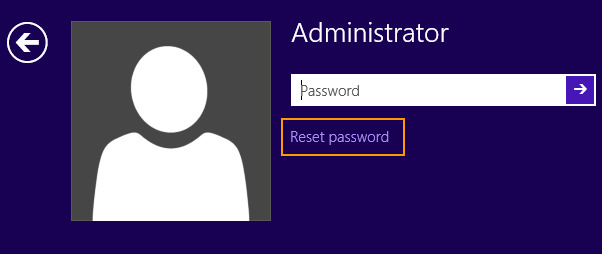
Step 3: Password reset wizard pops up, it will guide you to reset forgotten password for the admin account easily. Click “Next” to continue.

Step 4: Select the inserted disk and then click “Next”.

Step 5: Choose a new password by typing it twice. Then go on “Next”.

Step 6: Click “Finish” to close the password reset wizard, and that’s all. The new password is working.

Tip 4: Use Ophcrack to Recover Lost Password and Unlock Compaq Windows 8.
In addition of resetting forgotten admin password, you can use a Windows password cracker, Ophcrack, to recover the admin password and then unlock your Compaq Windows 8. Note that Ophcrack only works for simple or short password. If your forgotten password is long and complex, the program will take a long time to recover the password, several days or several months. Of course, you can try it on your Compaq computer that it is a free Windows password cracker. Here is the tutorial.
Step 1: Use another computer to download Ophcrack Live CD from the official website. Then burn the ISO file on a writable CD/DVD.

Step 2: Put the newly-created CD/DVD into the optical driver in your Compaq computer. Then boot the computer from CD/DVD.

Step 3: For a moment, the computer will automatically load Ophcrack interface for you. On the friendly interface, press Enter key to select the first option.

Step 4: Wait for the program to recover all passwords for user accounts of your Windows 8 system. When your admin password is cracked, write down it.

Step 5: Eject your CD/DVD from the optical driver and then restart the computer. After that, you can use the recovered password to unlock the Compaq computer as usual.
Tip 5: Use Spower Windows Password Reset Professional to Unlock Compaq Laptop/Desktop Windows 8 without Password.
If the tips mentioned above cannot work for you, you can use Spower Windows Password Reset Professional to quickly unlock your Compaq laptop/desktop Windows 8 without password!
This is a professional Windows password reset tool which can help remove your forgotten admin password from Windows 8 without losing data. It also works for Windows 11, 10, 8.1, 7, Vista, XP and Windows server 2019, 2016, 2012, 2008, 2003, etc.
The following procedure is about how to use the small tool to easily unlock Compaq laptop/desktop password Windows 8 via USB flash drive.
Step 1: Use Spower Windows Password Reset Professional to create a password recovery disk with USB flash drive.
1. Use another computer to download and install Spower Windows Password Reset Professional software. (Free download)
2. When complete installation, upon run the software. Now, plug in a blank USB flash drive to the computer and then select “USB Device” on the software interface. (You also can use a CD/DVD to do this.)

3. Select the USB flash drive and then click “Begin Burning”.

4. For a moment, the software will complete burning and show you a success message. Click “OK” and then unplug the USB flash drive.

Step 2: Use the USB to remove password and unlock Compaq laptop/desktop Windows 8.
1. Plug the USB password recovery disk in your Compaq laptop/desktop. Firstly, set the pc to boot from USB. (Here is how to boot a computer from USB.)

2. Wait for the Compaq pc to load Spower Windows Password Reset Professional. When you see the following screen, select your Windows 8 system and then select your admin account from list.

3. To reset the admin account password, click “Reset” button and then confirm it.

4. The admin password will be removed. It is shown “Blank” in list.

5. Now, restart the PC in normal mode: click “Reboot”, when a confirm message pops up, unplug the USB flash drive and then select “Yes”.

6. After restarting, you can unlock the Compaq laptop/desktop Windows 8 without password.



support@ms-windowspasswordreset.com.




 SPOWER
SPOWER