Reset Admin Password on Toshiba Laptop Windows 10 – Really Helped
Forgot local admin password to your Toshiba laptop Windows 10? Or you may lose your password for some reasons. In this situation, the easiest way to get back into your user account and files is using another accessible local administrator account to log on and then reset your forgotten password for that user account.

If there is only one admin account on your Windows 10, you will be locked out of your Toshiba laptop. Don’t worry. Methods in this article can help you easily reset your admin password on Toshiba laptop Windows 10 without knowing it.
Method 1: Use a Pre-Created Password Reset Disk to Reset Your Forgotten Password.
When you lost login password to your Toshiba laptop Windows 10, the first thing you should do is finding out your Windows 10 password reset disk to help reset the forgotten password. This is the best way from Microsoft to reset Toshiba laptop password Windows 10 without losing data.
How it works? Process of resetting password can be completed on the Windows 10 logon screen. The password reset disk will let you open a password reset wizard on log on screen and then you just need several clicks to reset your password for Windows 10 without knowing it. Note that you must create the password reset disk before you forgetting your password. Now see the step-by-step guide on how to use the disk to reset Windows 10 password on a Toshiba laptop.
Step 1: On Windows 10 login screen, try to sign in your user account with a wrong password. Windows will tell you that the user name or password is incorrect. Click “OK” button.

Step 2: You will see a “Reset password” link appears under the password box. Insert your password reset disk and then click on the link.

Step 3: On password reset wizard screen, click “Next”.

Step 4: The password reset disk will be shown in drive list. Select it and then click “Next”.

Step 5: Now you are able to choose a new password for your user account. Then click “Next”.

Step 6: The password is replaced with new one. Click “Finish” to close the wizard and you will now be able to log on Windows 10 on your Toshiba laptop with the new password.

Method 2: Use Spowersoft to Reset any User Account Password on Toshiba Laptop Windows 10.
If you forget Windows 10 password no reset disk, you have to use the third way to reset the password. “Spower Windows Password Reset Professional” is the best choice. It can help you easily reset forgotten administrator and user password for all versions of Windows such as Windows 11, 10, 8.1, 8, 7, Vista, XP and Windows server 2019, 2016, 2012, 2008, 2003.
Some people may think about re-install Windows 10 system or reset their machine to factory settings. However, all data and files will be removed. So resetting the password is the best way to get back into your Toshiba laptop Windows 10. Here is how to use “Spower Windows Password Reset Professional” to instantly reset Windows 10 local administrator password to blank and then log on without password. Everything else in the laptop will remain unchanged.
Step 1: Create a Windows password recovery disk on another computer.
To accomplish this task, another accessible computer and a USB flash drive are needed.
1. Download and install “Spower Windows Password Reset Professional” on another computer. Upon launch the software.
2. Plug your USB flash drive into the computer and choose “USB device” on the software screen.

3. The USB flash drive will be shown in drive list, select it and then click “Begin Burning” to create a Windows password recovery disk in about half of minute. You also can use a CD/DVD to do this.

Step 2: Use the disk to reset forgotten Windows 10 password on your Toshiba laptop.
1. To reset Windows 10 password on your Toshiba laptop, the laptop must boot from your USB disk. See the step-by-step guide about how to boot from USB.

2. Once your Toshiba laptop boots from USB and load Windows Password Reset Professional, the following screen will appear. You will see all local accounts of Windows 10 are displayed in list. Select “Administrator”.

3. Click “Reset Password”. Select “Yes” when a dialog pops up.

4. You will see the administrator password is reset to blank.

5. Now click “Reboot”. Unplug your USB and then select “Yes” when a dialog pops up.

6. After restarting, you can log on Windows 10 as administrator without password.

Method 3: Reset Windows 10 Local Admin Password on Toshiba with Chntpw.
Another way to reset forgotten password on Toshiba laptop Windows 10 without password reset disk is using the “Chntpw” program. This is a free Windows password changer which is now working for Windows 10/8/7/Vista/XP. However, process of resetting password is hard for computer newbies. About 13 steps to reset Windows 10 local admin password on Toshiba laptop.
1. Firstly you need to create a bootable CD/DVD with Chntpw. Download the program from Google and the burn it onto a writable CD/DVD.
2. Boot your Toshiba laptop from the burned CD/DVD. Here is how to boot from CD/DVD. Once following screen appears, press a key to continue boot.

3. After your laptop boots from CD/DVD, you will see the following screen of Chntpw (Hiren’s Boot CD).

4. Hit arrow key to highlight “Offline NT Password Changer”. Then hit “Enter” to run it.

5. Hit “Enter” key to scroll to following screen. Type “1” and hit “Enter” to load Windows installations.

6. It will ask you to choose what to do. Type “1” and hot “Enter” to choose “Edit user data and passwords”.

7. All local user accounts of Windows 10 will be loaded. Type “Administrator” and then hit “Enter”.

8. Type “1” and hit “Enter” to clear the administrator password.

It will tell you that the password has been cleared. Now you need to save changes to the user account and exit the program. The following steps are important.
9. Type “!” and hit “Enter” to choose “quit”.

10. Type “q” and hit “Enter” to continue quit.
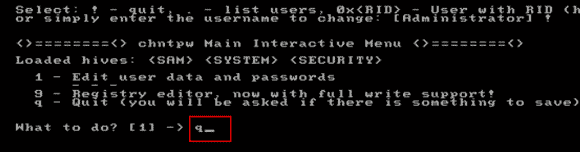
11. When it asks you if write files back, type “y” and hit “Enter”.

12. It will ask you if run the program again, type “n” and hit “Enter”.

13. Now remove your CD/DVD and then press CTRL-ALT-DEL KEYS to restart your Toshiba laptop. Then you can log on Windows 10 as administrator without password. Right, the password has been reset to blank.



support@ms-windowspasswordreset.com.




 SPOWER
SPOWER